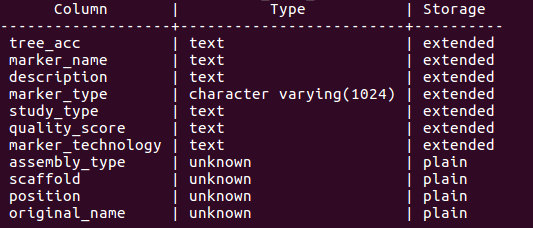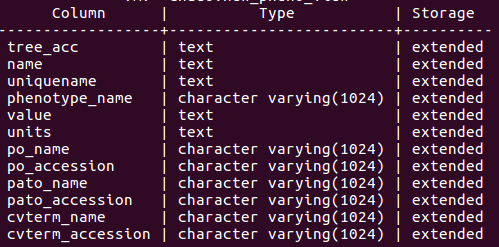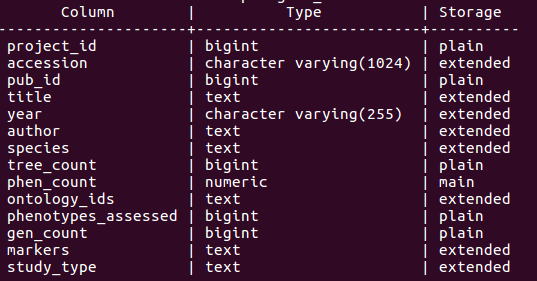2. Administrators¶
2.1. Installation¶
Note: The following instructions assume that CartograTree will be installed on a Linux server.
2.1.1. CartograTree Drupal module¶
CartograTree is a module for Drupal 7 CMS, dependent on the Tripal 7.x-3.x, TripalGalaxy 7.x-1.x modules, and GeoServer v2.11.2. Installation instructions for Drupal 7, Tripal, and GeoServer are available online. TripalGalaxy can be installed by cloning it from GitHub, in the sites/all/modules directory of Drupal, and then enabling it with Drupal shell (drush).
$ git clone https://github.com/tripal/tripal_galaxy.git
$ drush en tripal_galaxy
Once these dependencies are installed, you can proceed with installing the CartograTree module, in the sites/all/modules directory of Drupal.
$ git clone https://gitlab.com/TreeGenes/CartograTree.git
## create cartogratree directory and copy the module contents in it
$ mkdir cartogratree
$ mv CartograTree/drupal_module/* cartogratree/
## remove the other CartograTree components
$ rm -rf CartograTree/
## enable the module
$ drush en cartogratree
2.1.2. Library dependencies¶
2.1.3. Mapbox¶
CartograTree uses Mapbox, a mapping software, for creation of its base map and to host some of its layers as tilesets. CartograTree uses the MapboxGL JS library to add layers and data to the map.
The MapBox GL JS API reference can be found here: https://docs.mapbox.com/mapbox-gl-js/api/
To use Mapbox, you first need to create an account and get an access token.
2.1.4. CartograTree API¶
A final dependency for the CartograTree Drupal module is the CartograTree API. This in turn depends on NodeJs v8.11.2, NPM v5.6.0, and PM2. This API also uses the modules mem-cache, cors, pg, body-parser, and response-time. To install the CartograTree API follow these steps:
## create a directory for this API
$ mkdir -p cartogratree/api
## copy the API files into in
$ git clone https://gitlab.com/TreeGenes/CartograTree.git
$ mv CartograTree/NodeJsAPI/* cartogratree/api/
## remove the other CartograTree components
$ rm -rf CartograTree/
## replace the values for host, port, database, user, and password in query.js
## install the express module
$ cd cartogratree/api
$ npm install express pg --save
## install PM2 and run it as a service
$ sudo npm install pm2@latest -g
$ sudo pm2 startup systemd
## confirm that it's running
$ sudo systemctl status pm2-root.service
## start CartograTree API and add it to PM2's process list
$ pm2 start cartogratree_api
## to [stop|start|restart|get info] run:
$ pm2 [stop|start|restart|info] cartogratree_api
2.2. Configuration¶
Go to your Drupal website and navigate to admin/cartogratree/settings. From this page you can set up the URLs for the GIS and API servers (admin/cartogratree/settings/servers/edit), add|edit|delete groups and subgroups for organizing the layers, and add|edit|delete|set access permissions for layers. For environmental layers, you can also get the values at the locations of the trees.
2.2.1. Groups¶
For groups, two values are required: Group name and Group rank. The Group name will be displayed on CartograTree page, and the Group rank determines the location in the list for this gror up (the lower the rank the higher in the list).
2.2.2. Subgroups¶
For subgroups, only one value is required: Subgroup name. Once created, a subgroup can be added to one or more groups. The Subgroup name will be displayed on CartograTree page, based on the rank assigned in the group.
2.2.3. Layers¶
Once the groups and subgroups are defined, the layers can be added to CartograTree. The layer page prompts for the following values:
- Human-readable name: this is the name shown to the CartograTree users. Make sure it is descriptive, and uniquely identifies the layer.
- Machine name: this is the name used by the GIS server.
- URL: the location from where this layer was downloaded.
- Trees layer[yes|no]: tree layers are shown on top of the environmental layers.
- Group name and Subgroup name, discussed above.
- Layer rank: the order in which layers within a subgroup are listed. If from worldclim for example, then the layer ranks will range from 1-12 corresponding with the months January - December.
- Fields: which fields from this layer are exposed to the users (described below).
The machine name is defined by you when you add and publish the layer to geoserver. For adding mapbox layers log in to your mapbox account and go to: https://studio.mapbox.com/tilesets/. Convert your layer to one of the accepted formats, add it as a tileset, then go to https://studio.mapbox.com/, select the style of your base map or create a new one. Then click on the ‘Add Layer’ button at the top left of the screen and select your tileset as the source.
2.2.3.1. Fields¶
- Field name: this is the name returned by the GIS server.
- Display name: this is the name shown to the users.
- Filter[yes|no]: whether to allow the users to filter the data based on this field’s values.
- Filter type[continuous|discrete]: the types of values present in this field.
- Precision used with continuous values
- Mask value: value returned by layer that should be replaced.
- Mask display: text shown to user for masked values.
- Pop-up whether this field should be shown in the pop-up window, when the user clicks on the map.
- Field rank: the order in which fields within a layer are listed.
2.2.3.2. Layer permissions¶
Using this form, administrators can control which users or Drupal roles can access each layer.
2.2.3.3. Get layer values¶
Using this form, administrators can extract the values from an environmental layer at the locations with geo-referenced trees, and then save these values in the database.
3. Database setup¶
CartograTree and its API depend on several tables and materialized views. Their schemas are shown below. If the images are too small and hard to see, right click -> ‘View Image’ will give you the full image resolution.
3.1. Chado¶
Chado is a db schema optimized for genomic data. CartograTree makes use of several chado tables to store and receive its data. Read about it more here: http://www.gmod.org/wiki/Chado_Manual
3.2. Trees¶
3.2.1. ct_trees_all_view¶
This is the main view used to populate the map with tree data. It’s a view that is created from joining multiple tables to allow for greater read access speed.
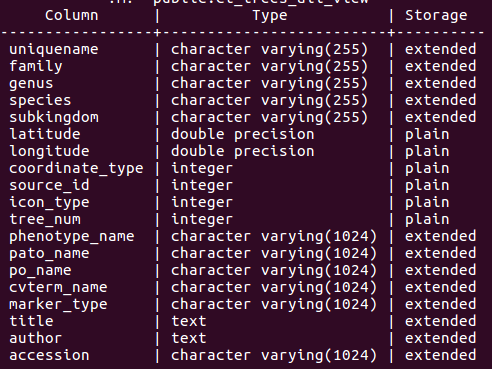
3.2.2. ct_trees¶
This is the table which is used by ct_trees_all_view to cross reference the trees with their genomic and phenotypic data. It contains all the trees.
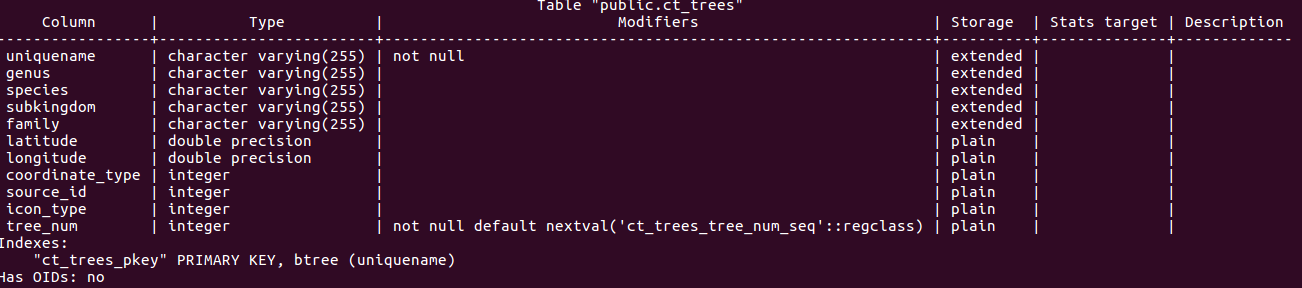
3.2.3. chado.ct_view¶
This is the main view that houses the trees submitted through TPPS. It uses join conditions on tables such as chado.stock and chado.stockprop to build each record.
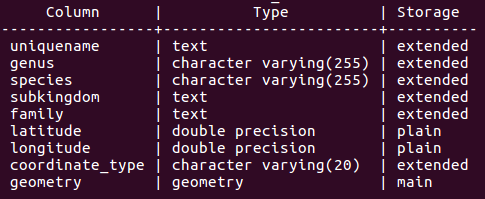
3.3. Layers¶
The layers tables are important for the administration side because they are what decide which layers are available and useable to the user.
3.3.1. cartogratree_layers¶

3.3.2. cartogratree_layer_permissions¶

3.3.3. cartogratree_fields¶
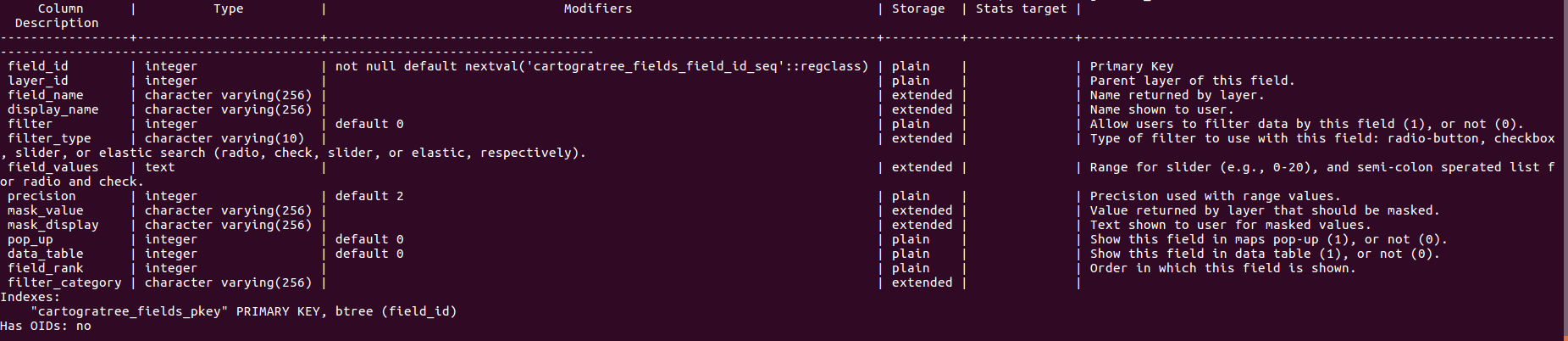
3.3.4. cartogratree_groups¶

3.3.5. cartogratree_subgroups¶

3.3.6. cartogratree_groups_subgroups¶

3.4. Sessions¶
Session tables must also be created to store logged in user and anonymous user sessions.
3.4.1. ct_sessions¶
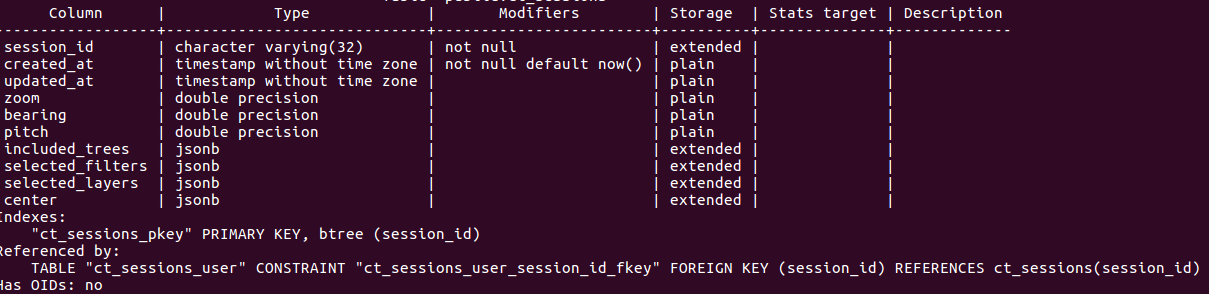
3.4.2. ct_user_sessions¶
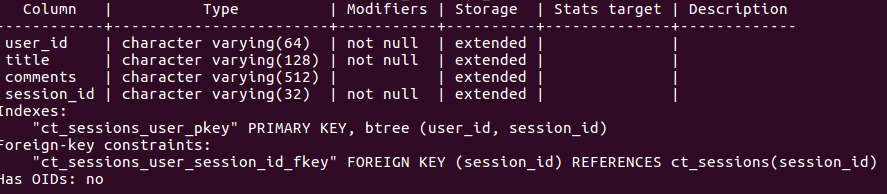
Ones all these tables and views have been created in your PostgreSQL databse, then go to the API directory of the project and with your favorite text editor edit query.js
Input the necessary values for the following configuration fields in query.js
const conf = {
host: <host>,
port: <port>,
database: <database_name>,
user: <username>,
password: <password>,
...
};